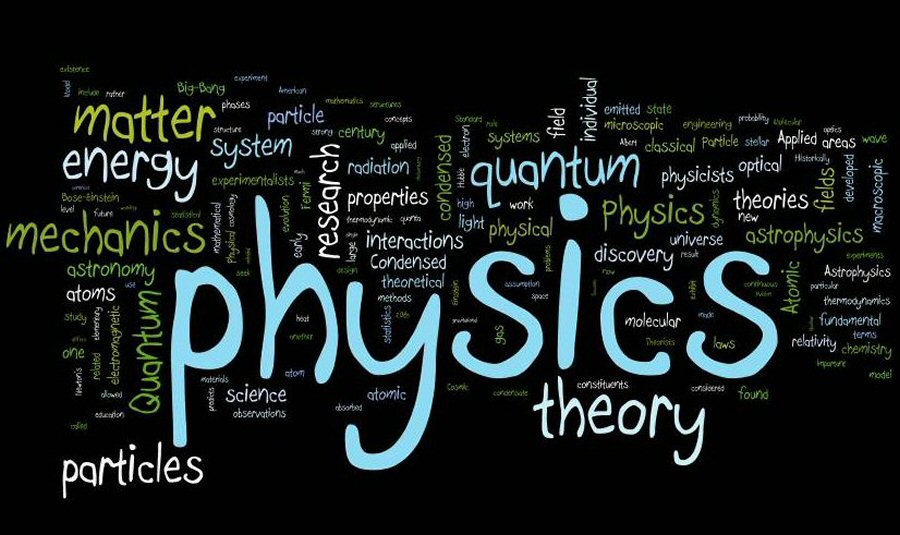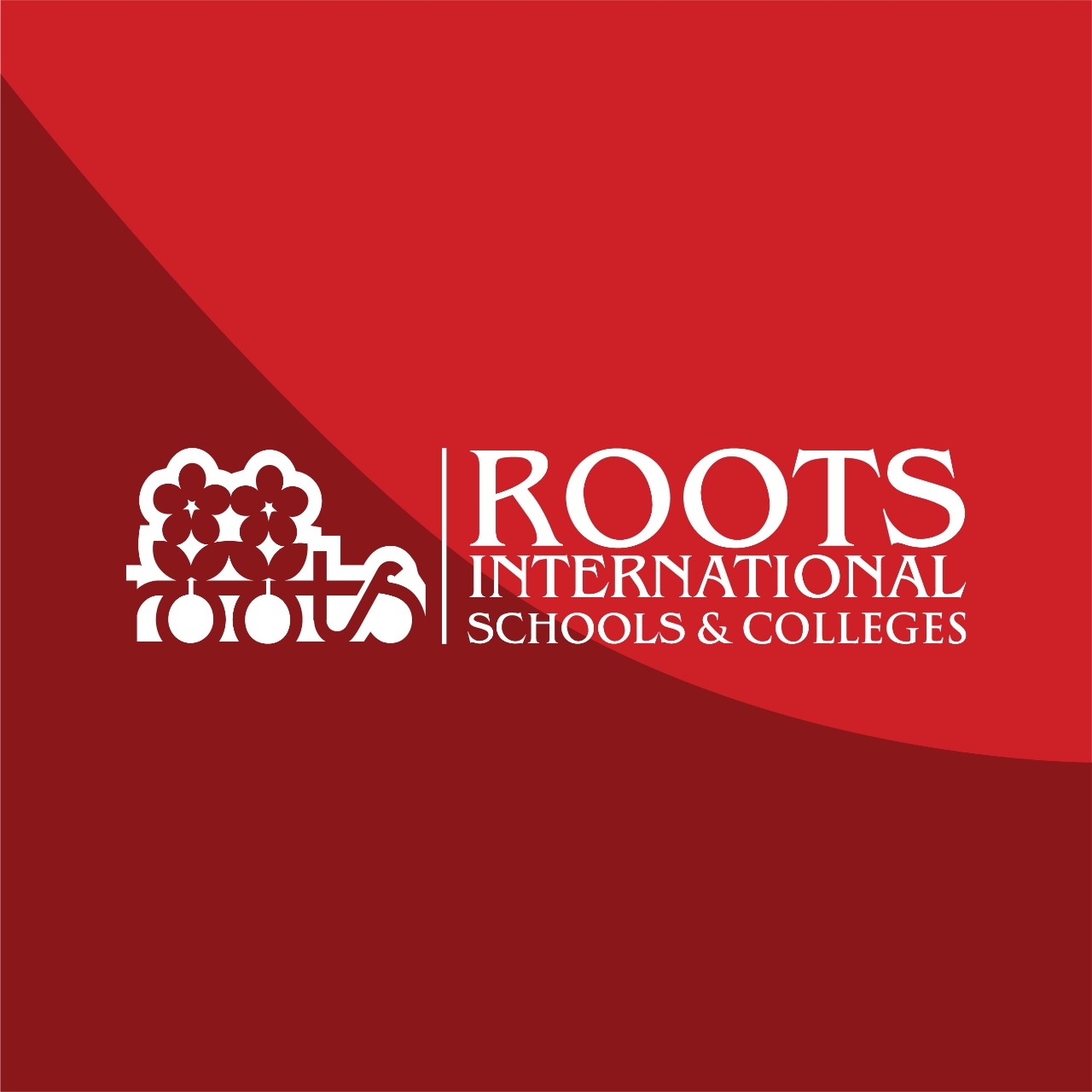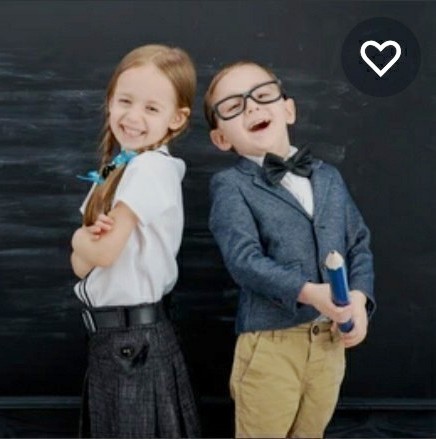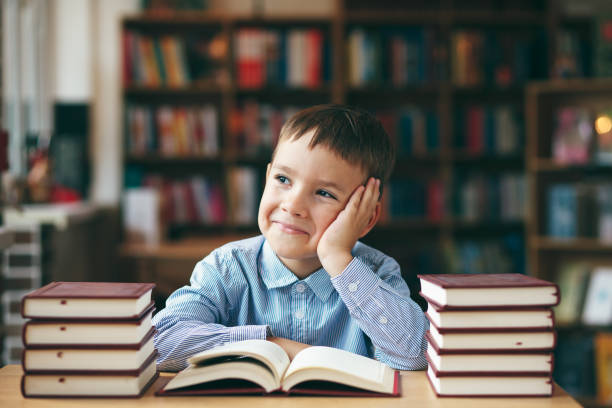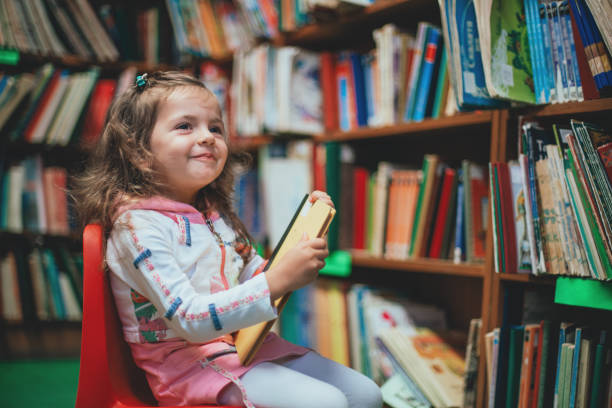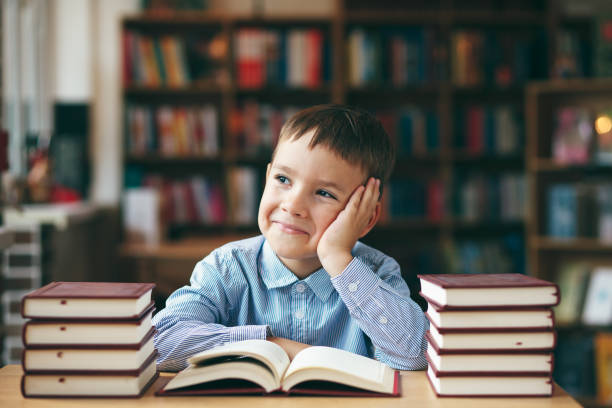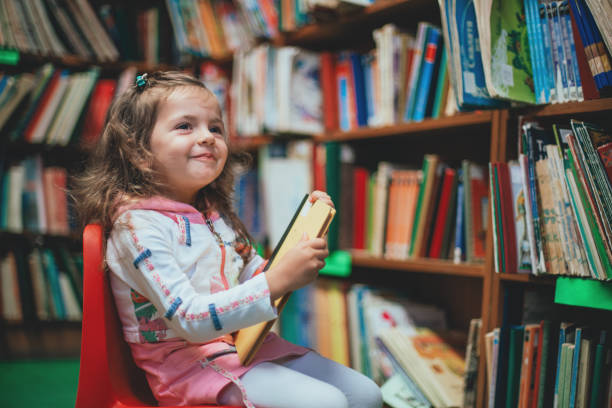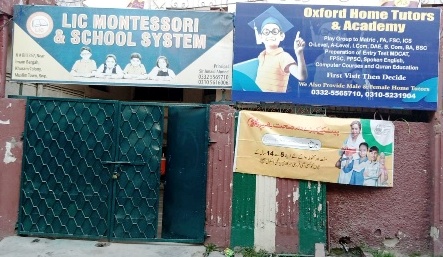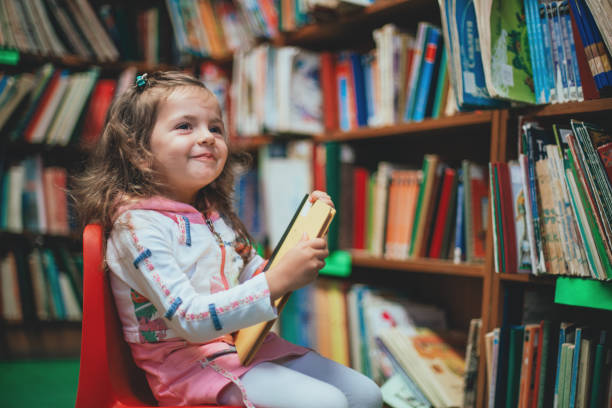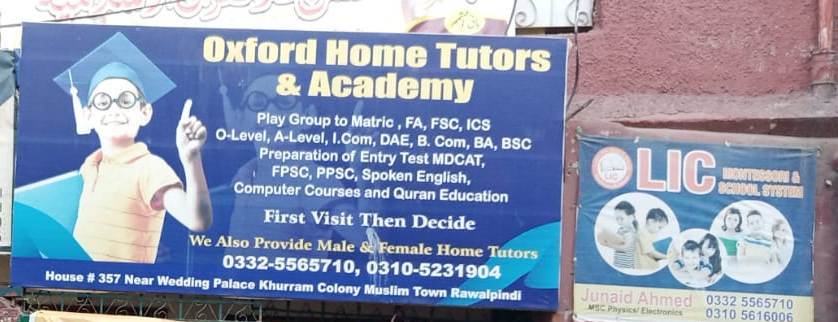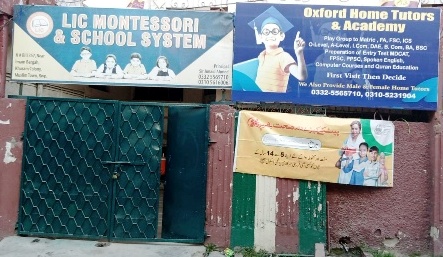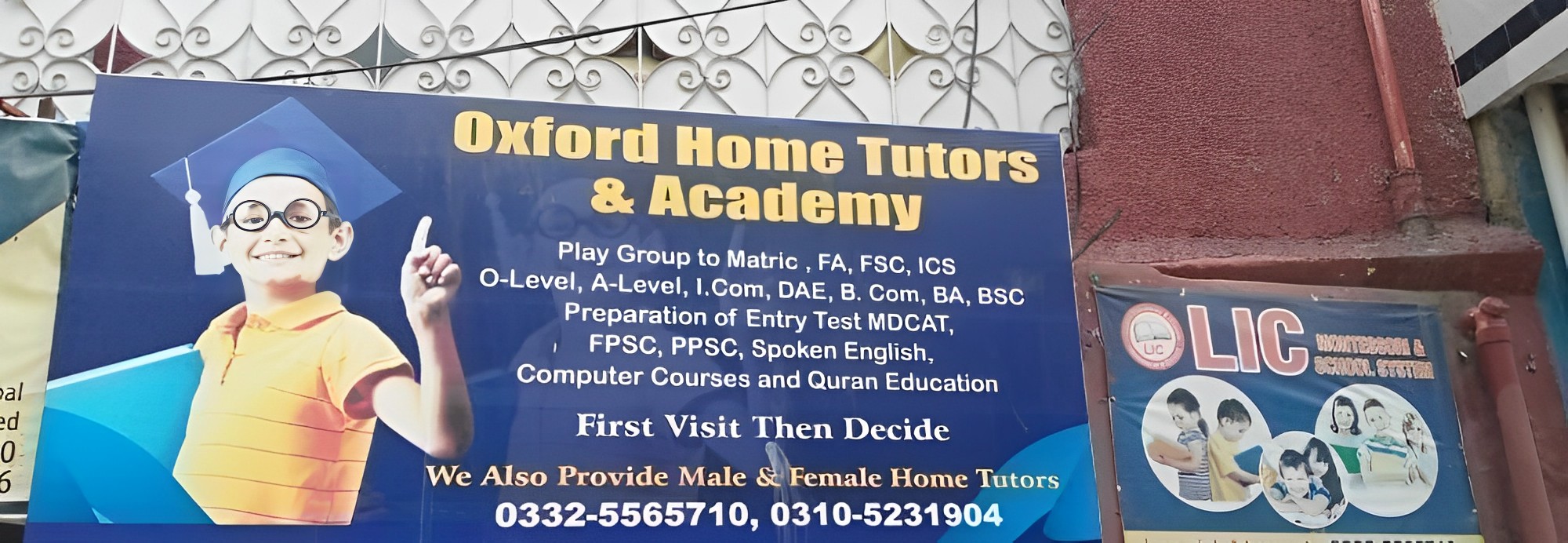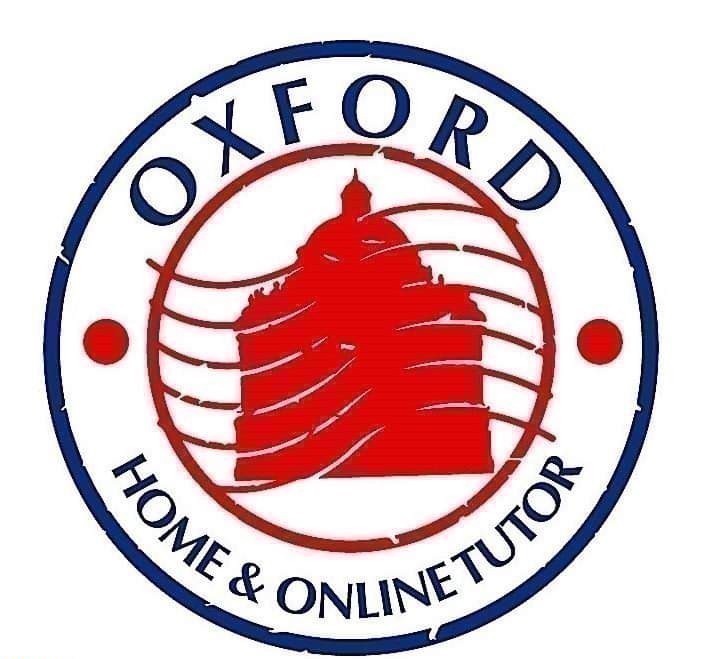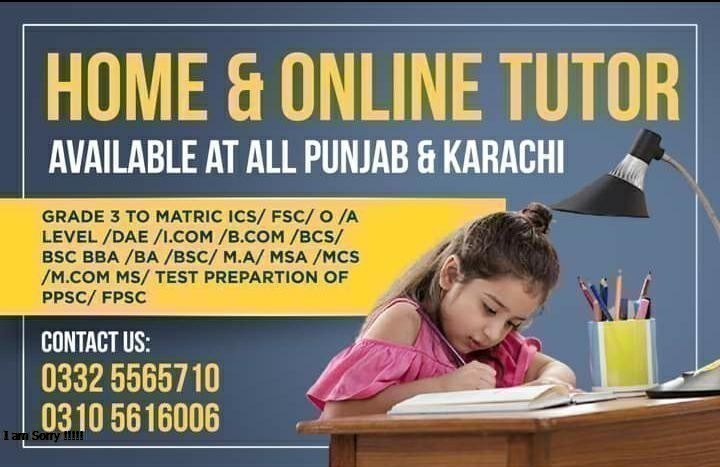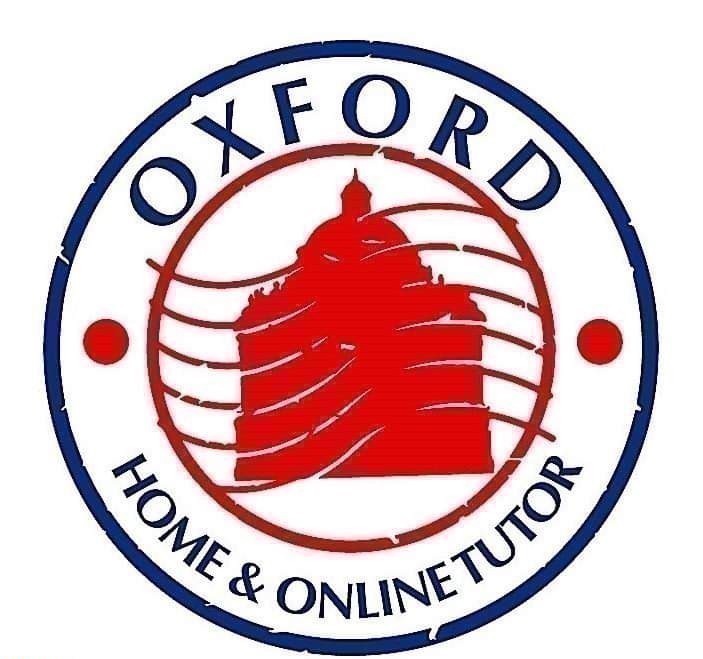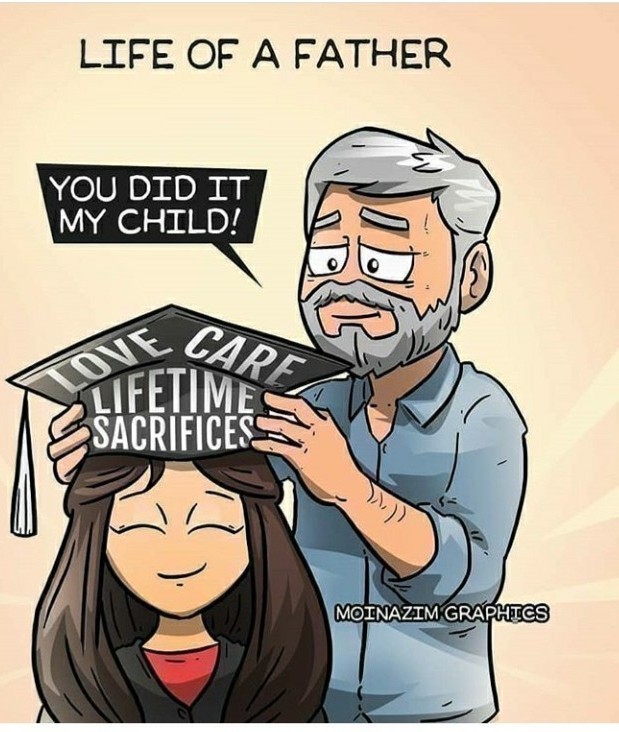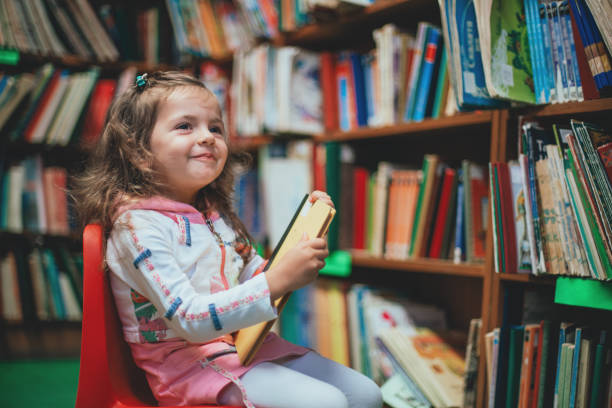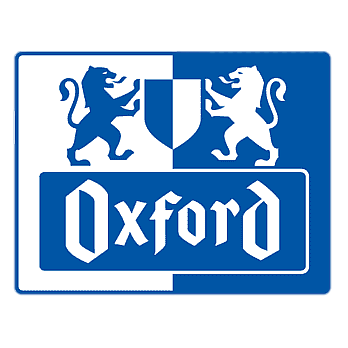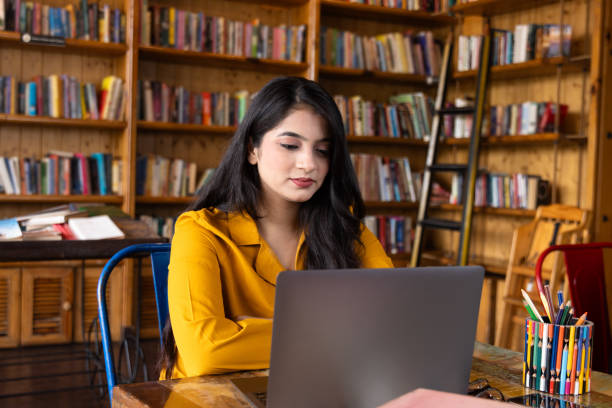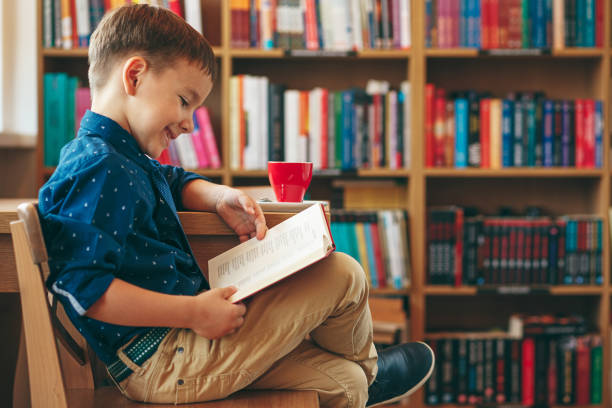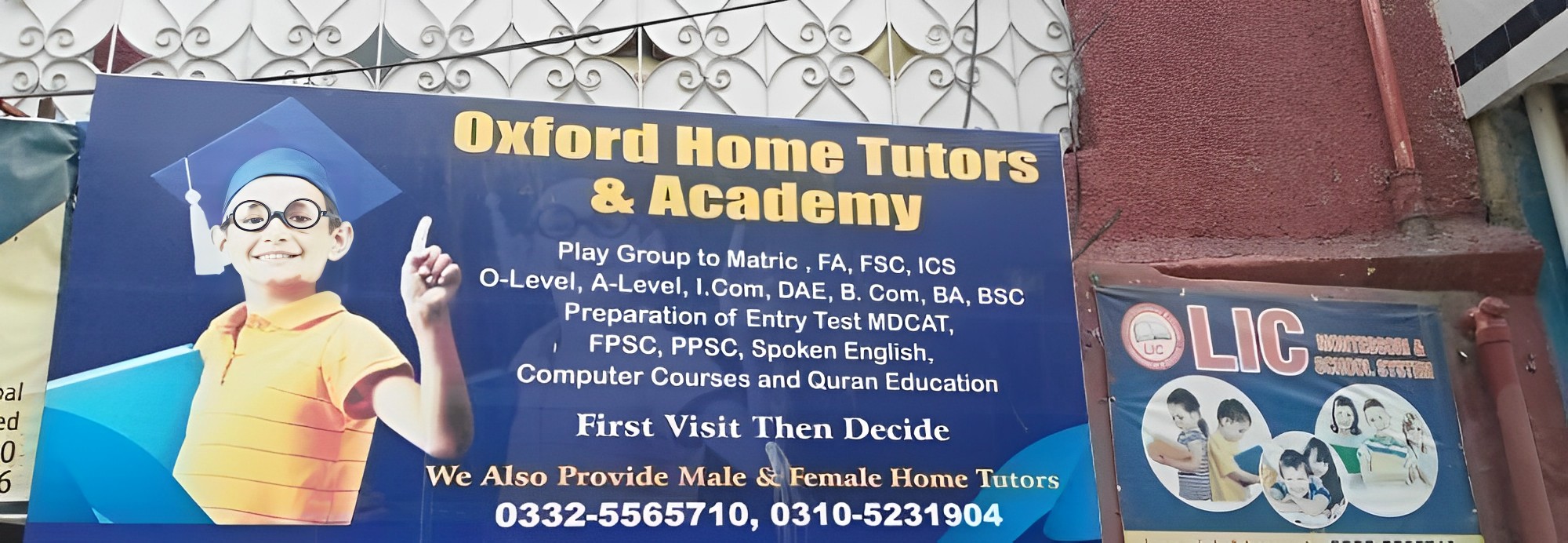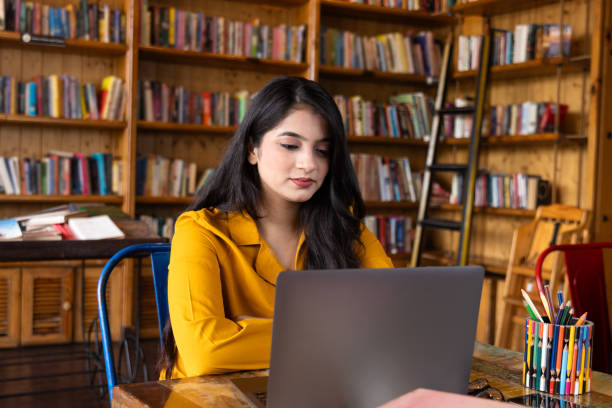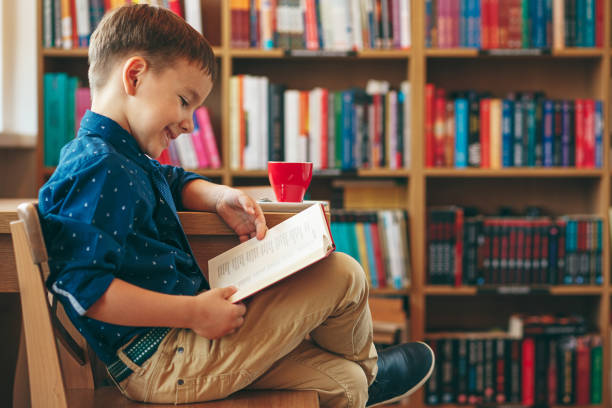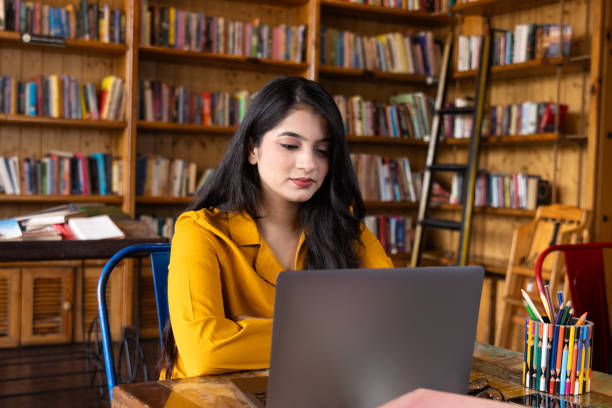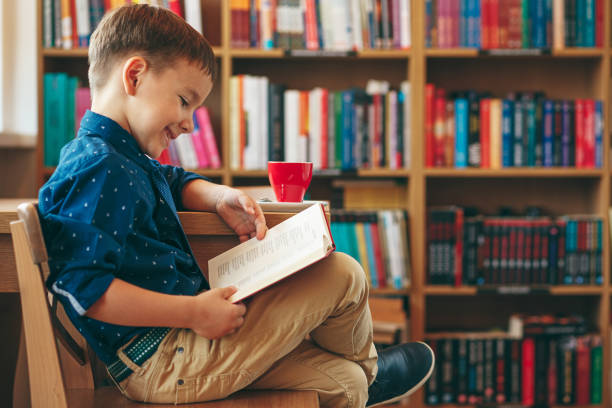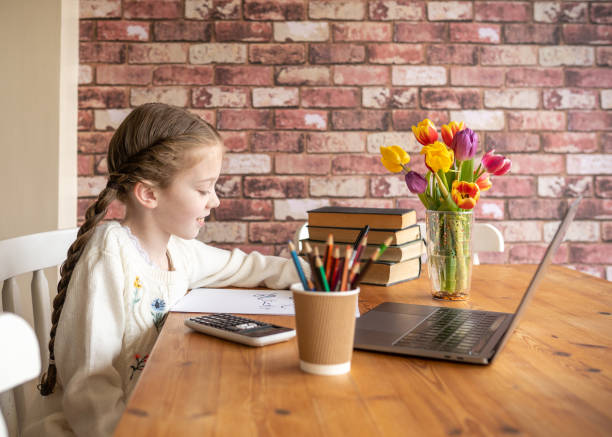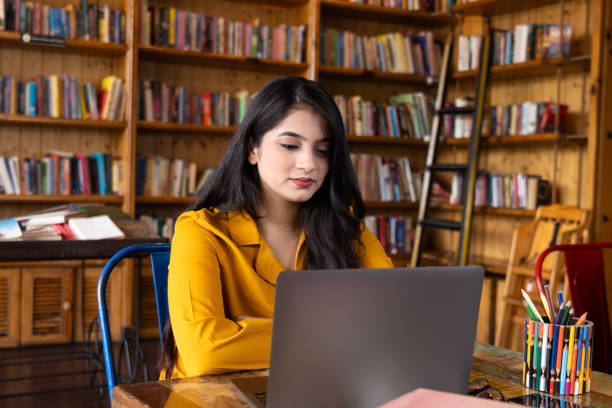Blog Detail Page
How to Choose a Device for Distance Learning
admin
Home Tutors

OXFORD TUTORS
Devices Used For Online eLearning
The educational trend of eLearning is very effective for giving the learner anything they desire to learn at their own speed. While learning is crucial in this modern era, it is also crucial to take the interests of the student into serious consideration. The majority of the things a learner wants to learn about are available through eLearning.
However, it doesn’t limit the learner in any way unless and until the right resources are available to them, together with the material produced by someone who already recognizes the needs and goals of the learner’s interest. But changes in eLearning owing to COVID-19 have been very helpful for learners who are passionate about their careers.
eLearning allowed them to learn more new things and build their careers during those risky days when everyone was trying to save themselves. In this article, we’ll look at the devices and essential tools that eLearning students will require when enrolled in an eLearning session.
Devices Required For eLearning
1. Computer
You’ll require a PC with a large hard drive and memory. Although there isn’t a set limit on RAM or CPU performance, experts agree that a post-2000 chip (such as a Pentium IV or Celeron II) and at least 512 MB of memory would be sufficient. These requirements will be met by the majority of computers bought in the past.
2. Strong Internet Connection
The next essential item is a reliable internet connection. In order to follow a distance learning course, it is not really optimal to watch a video discussion that constantly breaks off and where you can barely hear every other word. It will waste your time and probably annoy you. It could cause you to lose interest in learning.
The best internet connection is one that uses optical fiber. Your teacher and you will be able to have a conversation, ensuring a successful learning experience. You might require a minimum download speed of 5 MB for this to occur. You can test your speed online or call your supplier directly to find out if your internet access is strong enough.
3. Microphone
Your students can participate in video/audio videoconferencing without interruption by using a headset that includes headphones and a microphone in addition to a camera. An inexpensive, basic model will do, just like with the webcam.
4. Scanner And Printer
Even if you don’t use a printer or scanner for every course, it’s still a good idea to buy one. A few of the bigger online colleges, like the University of Phoenix, for instance, provide student services at nearby campus locations. You might find that using their printing/scanning equipment is useful if you reside close to one of these places.
5. Desktop Transfer Protocol
Several LMS platforms provide the option to upload and/or download course materials and student work via FTP. Large file delivery can be accelerated using this industry-standard file exchange protocol as opposed to the erratic file upload/download functionality of the browser. There are many FTP clients on the market, but FileZilla or WinSCPand Transmit are our top choices. However, we advise to avoid outdated FTP protocols and suggest switching to its secure substitutes.
6. Monitor
A large screen (at least 15 inches) is also beneficial. Mini-laptops are excellent, but you might discover that most classroom management systems are difficult to use on them (Blackboard, D2L, etc.) Mini-laptop users might have to reduce the view size to an eye-straining level in order to accommodate everything on the screen.
7. Microsoft Office (Word, Excel, PowerPoint, Publisher, Access)
You will require apps that can build text spreadsheets and documents for word data processing and analysis projects. The most popular suite for this is Microsoft Office. Before you buy these apps, if your computer doesn’t already have them installed, talk with your school. It might include them in the course materials you get.
8. Zoom Application
Recently, Zoom unveiled Zoom for Home, a new software category created with remote working and distant learning in mind. DTEN ME, the first item offered by Zoom for Home, is a superb all-in-one workstation for online learning. For interactive teaching, they gave pupils a large digital workspace on the high definition LED touchscreen. Many laptops have fairly subpar microphones and webcams as basic equipment. The DTEN ME has an eight-microphone array integrated into it and three wide-angle cameras to improve audio and video during courses.
Conclusion
Today’s eLearning world is no longer limited to one device. In the past, tablets were the devices of choice when it came to eLearning, but now the picture has expanded to include laptops and smartphones as well. Just like tablets, these devices come with their own advantages and disadvantages when it comes to eLearning. You’ll need to make a choice based on your own distinct training needs.
READ ALSO
- Designing And Delivering Engaging Multi-Device eLearning Courses In Today's World
- 11 Digital Education Tools For Teachers And Students
- New Age Authoring Tools For Ease Of eLearning Course Creation
- The Ultimate List Of HTML5 eLearning Authoring Tools (2017 Update)
- 11 Tips To Choose The Best eLearning Authoring Tool
Summary: The traditional classroom-based approach comes with huge expenses along with disturbance to daily work schedule. Multi-device learning helps to save your time and money by enabling remote access of eCourses, irrespective of their different demographics.
Exploring The Need To Promote Multi-Device eLearning Strategy At Workplace
The adoption of multiple device eLearning strategies ensures delivery of several benefits for both enterprises as well as learners. Organizations that impart training and development solutions through mobile devices seek all the time and cost benefits related to online learning.
Today, you can access different courses at the point of need without any hassle of going anywhere. The easy-to-access training content across personalized mobile devices such as smartphones and tablets has resulted in improved performance support. Learning has revolutionized with the use of the latest technologies and devices with the shift from desktops to smartphones, tablets, and phablets. There are several factors that enhance the need for mobile devices for eLearning design and delivery:
- Need to access eLearning course at the moment of need.
- Evolving demands of mobile personnel for utmost convenience and flexibility.
- Increasing trend of using personalized mobile devices such as laptops, tablets, and smartphones.
While there are ample reasons why organizations deliver eCourses through mobile devices, there are some challenges associated with the same.
- An increasing use of smartphones and tablets means that there are numerous platforms which should be considered by organizations when providing training through mobiles. Mobile devices differ in operating systems, processing speed, and other aspects. So, it is crucial for organizations to decide which courses they will create first and then confine their employees to specific devices.
- Another challenge is the nature of eLearning as few courses are designed in the form of text and graphics while others in the form of videos and simulations to enhance learner interaction. While the course type varies, they reflect the same nature, which is slide-based. This means that the positioning of elements within a slide is the same as the positioning of information in a video.
Crucial Aspects For Multi-Device Learning
It is important to understand the requirements of learners and educators when it comes to multi-device eLearning. To make the overall experience effective, it is essential for learners to get familiar with each device. Organizations must ensure that different courses can be accessed on any internet-enabled device and from any location. Therefore, multi-device strategy does not require trainers to manually adjust courses with each device.
Responsive design proves to be an optimal solution for slide-based eLearning across multiple mobile devices. It means that rather than providing varied designs for different devices, you can consider them as facets of the same experience. You can incorporate robust technologies with the designs to provide a more flexible and adaptive experience for modern learners. These technologies include media queries, grids, and more that help to edit text, swap and resize images, show or hide navigation and more as per learners’ customized needs. So, the prime aim behind the responsive design is to ensure that the learning experience will be effective on every device without any need to write a new code for each. A robust and responsively-designed Learning Management System (LMS) is deployed by organizations, serving several benefits as outlined below:
- Responsive design helps to manage separate versions of your LMS on desktops and mobiles. This helps learners to shift their focus to a single code base, ensuring the delivery of a highly impactful user experience.
- Systems with responsive design are skeptical about different operating systems and mobile devices. Therefore, instructors and LMS owners do not have to create different versions for every device platform which is used.
- It does not require the delivery of customized training programs for different learners using multiple devices. The use of a single responsive system helps to mitigate the costs and efforts associated with corporate training.
The Final Word
It is believed that the approach to multi-device learning is an optimum choice for organizations, trainers, and learners. It helps to cater to the learning needs of diversified audiences, through an experience which is fun as well effective on every device, anytime and anywhere. New-age learners not only want to access courses on their personalized mobile devices but also expect to access it as per their convenience of time and location. So, choosing a multi-device learning strategy to provide effective eCourses leads to improved performance by empowering learners to gain knowledge whenever they need it.
.The Most Popular Digital Education Tools For Teachers And Learners
Hundreds of digital education tools have been created with the purpose of giving autonomy to the student, improving the administration of academic processes, encouraging collaboration, and facilitating communication between teachers and learners. Here we present 11 of the most popular.
1. Edmodo
Edmodo is an educational tool that connects teachers and students, and is assimilated into a social network. In this one, teachers can create online collaborative groups, administer and provide educational materials, measure student performance, and communicate with parents, among other functions. Edmodo has more than 34 million users who connect to create a learning process that is more enriching, personalized, and aligned with the opportunities brought by technology and the digital environment.
2. Socrative
Designed by a group of entrepreneurs and engineers passionate about education, Socrative is a system that allows teachers to create exercises or educational games which students can solve using mobile devices, whether smartphones, laptops, or tablets. Teachers can see the results of the activities and, depending on these, modify the subsequent lessons in order to make them more personalized.
3. Projeqt
Projeqt is a tool that allows you to create multimedia presentations, with dynamic slides in which you can embed interactive maps, links, online quizzes, Twitter timelines, and videos, among other options. During a class session, teachers can share with students academic presentations which are visually adapted to different devices.
4. Thinglink
Thinglink allows educators to create interactive images with music, sounds, texts, and photographs. These can be shared on other websites or on social networks, such as Twitter and Facebook. Thinglink offers the possibility for teachers to create learning methodologies that awaken the curiosity of students through interactive content that can expand their knowledge.
5. TED-Ed
TED-Ed is an educational platform that allows creating educational lessons with the collaboration of teachers, students, animators—generally people who want to expand knowledge and good ideas. This website allows democratizing access to information, both for teachers and students. Here, people can have an active participation in the learning process of others.
6. cK-12
cK-12 is a website that seeks to reduce the cost of academic books for the K12 market in the United States and the world. To achieve its objective, this platform has an open source interface that allows creating and distributing educational material through the internet, which can be modified and contain videos, audios, and interactive exercises. It can also be printed and comply with the necessary editorial standards in each region. The books that are created in cK-12 can be adapted to the needs of any teacher or student.
7. ClassDojo
ClassDojo is a tool to improve student behavior: teachers provide their students with instant feedback so that good disposition in class is 'rewarded' with points and students have a more receptive attitude towards the learning process. ClassDojo provides real-time notifications to students, like 'Well Done David!' and '+1', for working collaboratively. The information that is collected about student behavior can be shared later with parents and administrators through the web.
8. eduClipper
This platform allows teachers and students to share and explore references and educational material. In eduClipper, you can collect information found on the internet and then share it with the members of previously created groups, which offers the possibility to manage more effectively the academic content found online, improve research techniques, and have a digital record of what students achieved during the course. Likewise, it provides the opportunity for teachers to organize a virtual class with their students and create a portfolio where all the work carried out is stored.
9. Storybird
Storybird aims to promote writing and reading skills in students through storytelling. In this tool, teachers can create interactive and artistic books online through a simple and easy to use interface. The stories created can be embedded in blogs, sent by email, and printed, among other options. In Storybird, teachers can also create projects with students, give constant feedback, and organize classes and grades.
10. Animoto
Animoto is a digital tool that allows you to create high-quality videos in a short time and from any mobile device, inspiring students and helping improve academic lessons. The Animoto interface is friendly and practical, allowing teachers to create audiovisual content that adapts to educational needs.
11. Kahoot!
Kahoot! is an educational platform that is based on games and questions. Through this tool, teachers can create questionnaires, discussions, or surveys that complement academic lessons. The material is projected in the classroom and questions are answered by students while playing and learning at the same time. Kahoot! promotes game-based learning, which increases student engagement and creates a dynamic, social, and fun educational environment.
When you decide to implement a 1:1 initiative in your school, it can be a lot to take on. Not only do you need devices and their accessories, but you also must consider how students will use them in the classroom. When this is all thrown at you at once, it can be difficult to know where to start. Here are some tips for choosing the right devices for your 1:1 initiative based on what type of device you’re looking for and what types of needs or uses your students may have in the classrooms.
Consider the learning environment.
When you are considering the devices that will be used in your 1:1 initiative, it is important to consider the learning environment. This means looking at things like:
- The size of the school and its location (urban vs rural).
- Whether or not there are multiple campuses within one system (e.g., public schools with multiple physical locations, as opposed to an all-digital school).
- What types of activities take place in each classroom (including labs).
- Whether or not there are multiple “stages” in the students’ learning (e.g., elementary school vs middle school).
- Whether or not the school system uses technology in its classrooms (e.g., whiteboards vs projectors).
- How many students there are per teacher.
Consider the device’s durability, cost, and repair ability.
When you’re considering your device options, it’s important to consider the durability of each. Consider how long you expect the device to last in typical student use (and what kind of abuse it will likely see). How long will its battery last? Will students be able to break or damage parts on their own, or do they need training before they can use them safely?
Additionally, be sure that any repairs that may be needed can be done locally and cheaply. If your school has an IT department with specialized equipment or expertise in repairing student technology, that might be one way to go–but if not, you might want to look for devices that are easier for the manufacturer to fix if something goes wrong with them after purchase.
Consider the size of your school in terms of capacity and budget.
You’ll want to consider the size of your school in terms of capacity and budget. If you have a small school, for example, it’s possible that fewer devices will be needed than if you have a large one. Additionally, consider whether or not there are other devices that need to be purchased–such as laptops or tablets for teachers and staff members–and how many will be required in total.
Make sure the content you intend to use on your devices is compatible with them.
When choosing devices, you will need to make sure that they are compatible with the content you wish to use throughout your district. This means reviewing the hardware and software requirements of your devices. Your devices should have enough memory, hard drive space, and processing power for your content. You also want to be sure that these devices will work with whichever operating system (OS) you’re planning on using for your 1:1 initiative. If not, then you’ll need to find a way for it all to work together–or find an alternative solution altogether!
Consider device security.
When you’re selecting devices for your 1:1 initiative, consider device security. A mobile device management system (MDM) can help ensure that all your devices are properly configured and secure. Some of the features you should look for include:
- Encryption – The ability to encrypt data on a device as well as during transmission between them.
- Remote management – The ability to remotely manage users’ devices, including installing new apps or locking a device permanently or temporarily.
- Automatic updates – The ability to push out automatic updates rather than requiring users to manually update their own apps.
You may also want to consider whether the devices in question have remote wipe capabilities so that if they’re lost or stolen, no one has access to sensitive information like financial records or student records.
Chromebooks have many advantages.
Chromebooks are secure, easy to manage, and have long battery lives. They’re also easy to repair and use. Chromebooks can handle school apps like Google Classroom just as well as standard web browsing and document creation tasks.
However, Chromebooks have limited functionality offline; you will need an internet connection for most things on a Chromebook (though a limited number of apps work without one). Additionally, they have small screens compared with other devices like iPads or laptops. Lastly, they generally won’t run Windows or macOS apps and possess limited storage and processing power.
Tablets are a good choice for younger students.
Tablets can be a good choice for younger students. They’re easy to use and have lots of educational apps. Tablets also have many benefits over laptops: they’re lightweight and portable; they can be used in any classroom without requiring a computer lab; they’re less expensive than laptops; and they’re less likely to break because the screens are smaller.
However, there are some downsides as well: some websites may be blocked on tablets–especially social media sites like Facebook or Instagram. Students may have a hard time learning how to touch-type on tablets since there aren’t physical keys like those found on traditional keyboards. Finally, keep in mind that because so many apps require power from batteries, these devices tend not last long before dying completely.
Laptops can be ideal for middle and high school students.
Laptops can be ideal for middle and high school students. They are usually more powerful than Chromebook or tablets, which means they can handle productivity software like Microsoft Office, as well as games and other entertainment apps. Laptops also have a lot of storage space, so students can store their documents on the device instead of having to upload them to the cloud every time they want access from home or elsewhere.
In addition to being able to run standard applications like Word or Excel, which carry benefits alone, laptops also have many ports that allow you to connect other devices (such as external hard drives) or accessories (such as mice). The combination of these features give you more flexibility in how you use your device.
One downside is that laptops aren’t as portable as tablets or Chromebooks meaning they’re heavier than either option and take up more space inside backpacks/school bags. Additionally, laptops are usually more costly than their counterparts during purchase, as well as repair.
Teachers need to integrate technology seamlessly into the curriculum instead of viewing it as an add-on, an afterthought, or an event.” ~ Heidi Hayes Jacobs
If teaching is to be effective, it must be adaptive both to the needs of students and to the realities of the world we all share. The speed with which school districts, teachers, students, and parents all adapted to distance learning at the onset of the COVID-19 pandemic is a case in point.
At OXFORD, we understand that teachers need the right tools to engage students when and if distance learning becomes necessary. It’s for that reason that we have included an array of related microlearning activities in our professional development content catalog. In this post, we’ll review the facts about distance learning tools and provide you with 12 examples that you may want to use in your district.
Table Of Contents
- What Are Distance Learning Tools?
- How Can Teachers Use Distance Learning Tools?
- What is the Objective of Distance Learning?
- Why Should Teachers Use Distance Learning Tools?
- 12 Examples of Good Distance Learning Tools
- Alludo’s Take
What Are Distance Learning Tools?
Distance learning tools are software products that educators use in digital classrooms when remote learning is a necessity. These tools can help teachers engage their students even when they are not in the same space.
Experience The Alludo Difference With A Free Trial >
What Types Of Distance Learning Tools Are Available?
Distance learning tools are available to serve a variety of purposes and perform many different functions. Here are some of the most important categories of distance learning tools”
- Learning management systems
- Communication
- Digital learning games
- Online learning resources
For the best results, teachers may need to choose several distance learning tools to use in tandem to facilitate student learning and engagement.
/AL_12-Blog06-2.jpg?width=450&height=450&name=AL_12-Blog06-2.jpg)
How Can Teachers Use Distance Learning Tools?
Teachers can use distance learning tools to allow learning to happen anywhere. All that’s needed is a reliable internet connection to bring teachers and students together in a digital classroom. Teachers can communicate with students using audio, video, or text.
Digital tools are ideal for creating student lessons and assignments, particularly interactive and multimedia lessons that engage students and inspire creativity. In many cases, they are more effective than traditional teaching tools and using them can spur teachers to collaborate, create, and innovate for the benefit of their students.
What Is The Objective Of Distance Learning?
The objective of distance learning is to provide teachers and students with the means and opportunity to learn when it isn’t possible to be physically present in the classroom. During the COVID-19 pandemic, teachers made use of communication technology such as Zoom to create digital classrooms where students could see and hear teachers and one another.
At its best, distance education should provide learning that’s as effective as in-person learning. Teachers have proven that high-quality instruction and learning can take place even during the most difficult and stressful circumstances.
Here are some other objectives of distance learning:
- Provide teachers with necessary tools and guidance to connect with students remotely.
- Provide freedom to both learners and educators to help them pursue their learning goals with technology that makes learning easy and fun.
- Give learners a choice in what they learn by providing learning options that work with a variety of learning styles.
- Allow teachers to innovate by incorporating technology and distance learning tools into their lesson planning and instruction.
The key to achieving these objectives is to choose the right distance learning tools.
Why Should Teachers Use Distance Learning Tools?
There are many reasons that teachers should use distance learning tools, all of which speak to the objectives we just reviewed.
They Help Students Learn Anytime, Anywhere
With distance learning tools, teachers can connect with their students at any time of day and from anywhere their students happen to be. There’s no need to gather in the same place.
On a related note, distance learning tools can facilitate classroom participation for students (and teachers) who are physically challenged to participate more fully in classroom discussions and activities than would be possible in a physical classroom.
They Improve Communication And Create Synergy
When students and teachers use distance learning tools, these tools can improve communication between teachers and students and among students, too. With a variety of ways to communicate, including written communication, audio, video, and interactive options, it’s easy for everybody to express what they mean.
This freedom of communication creates a synergy that makes classroom interactions greater than the sum of their parts. Students can share ideas and offer feedback in a way that simply wouldn’t be possible in a traditional classroom.
They Provide Easy Access To Resources For Students
In a virtual classroom with online learning tools, teachers can make a content library of resources available to students, who can access it at any time.
Instead of relying on outdated textbooks, students can use articles stored online, museum collections around the world, videos, and more to immerse themselves in learning. Teachers can and should use distance learning tools to create multimedia learning experiences to maximize student engagement.
They Encourage Creativity And Innovation In Teaching
One of the best things about distance learning tools is that they encourage teachers to be creative and innovate in the ways they interact with students.
Best of all, the innovation and creativity that teachers use in virtual learning can and will make their way back to traditional classrooms, as well. Teachers who know how to use distance learning tools are more likely to think outside the box when creating lesson plans and interacting with their students.
/AL_12-Blog06-3.jpg?width=450&height=450&name=AL_12-Blog06-3.jpg)
12 Examples Of Good Distance Learning Tools
Here are 12 examples of distance learning tools that we believe are effective and worth considering for use in the classroom”
- Google Classroom. Google Classroom is an educational tool that integrates with the Google Suite, including Docs, Sheets, and Slides. It provides an all-in-one classroom management solution. It’s currently free but there is a paid version coming that will have enhanced capabilities and additional features.
- Pear Deck. Pear Deck is an add-on tool for Google Slides. It allows teachers to use an array of features to create dynamic, interactive slides to use with their students. It comes with a dashboard that lets teachers reveal or hide student comments, add audio and other features to their slides, and send personalized notes to students.
- Zoom. Zoom is probably the best-known distance learning tool on this list because it was the one that made distance learning possible during the COVID-19 pandemic. It can connect teachers with their students and its security and chat features make it ideal for running a virtual classroom.
- Blackboard. Blackboard is a classroom management system that will work on any device and is easily accessible to students and teachers. Teachers can use Blackboard Learn to get access to a variety of third-party tools to use in classroom management, lesson planning, and more.
- Class Dojo. Class Dojo is a virtual communication tool that helps teachers turn their classrooms into communities with room for teachers, students, and parents. It’s a useful tool for tracking student progress toward educational and personal goals, including things like behavioral goals.
- Microsoft Teams. Microsoft Teams offers many of the same functions as Google Classroom. It provides teachers and students with access to Microsoft products such as Word, Excel, Powerpoint, and Microsoft Sway. It also comes with access to OneDrive, Microsoft’s cloud storage system.
- Buncee. Buncee is an online tool that allows teachers to create interactive course content to share with students. It integrates with the Microsoft Teams dashboard and teachers can use it to share links, documents, and other resources with their students.
- Seesaw. Seesaw is a free app that teachers can use to connect with their students and encourage collaboration and creativity. It’s a particularly useful tool for formative assessments because teachers can observe student performance and provide help when it’s needed.
- Edpuzzle. Edpuzzle is a tool that teachers can use to make any video into a lesson. They can add interactive features to engage students. They can also use Edpuzzle’s tracking tools to monitor students’ performance, making it a perfect tool for self-directed learning. There is a free and a premium option.
- Khan Academy. Khan Academy is a non-profit organization that makes a wide array of courses available to students. These courses may be used to expand student learning and encourage students who want a deeper understanding of a topic to pursue learning in their own time.
- Loom. Loom allows teachers to record lectures ahead of time, add interactive features, and include useful demonstrations such as screen capture videos. It integrates with many Google apps, including Gmail.
/AL_12-Blog06-4.jpg?width=450&height=450&name=AL_12-Blog06-4.jpg)
- Alludo. The Alludo Content Catalog provides students and teachers with access to a vast array of microlearning activities on subjects from ELA to technology. Alludo encourages healthy competition in a fun, dynamic environment for all levels of learners.
These tools may all be useful to your district’s teachers.
Here at Oxford, we love distance learning tools because we recognize how important they can be. Distance learning empowers students to learn at their own pace and may also encourage them to pursue learning about topics that interest them.
/image1-1.png?width=500&height=572&name=image1-1.png)
We have included many microlearning activities related to distance learning tools in the oxford tutors content catalog, including lessons about how to use Zoom, Khan Academy, Edpuzzle, Buncee, Pear Deck, and Class Dojo.
Our learning activities equip teachers to use distance learning tools to organize their online learning environment and create engaging, interactive lessons. By incorporating elements of gamification, we’ve created a fun and dynamic environment that provides teachers with a choice and a voice in how they learn.
Help Teachers Facilitate Student Learning With Distance Learning Tools
Distance learning tools can help teachers engage with their students when it’s not possible to be in the same classroom together. They can also encourage teachers to be more innovative and creative in how they approach student learning.
Want to reach up to 100% PD in your district? See how Oxford tutors can help make it happen with our free professional development platform trial, including:
- Hundreds of core topics
- Asynchronous microlearning activities
- Timely and specific feedback
- Analytics that show learning impact
- Access anytime, anywhere
Conclusion
The key is to be informed, ask questions, and make sure you know what you’re getting into before buying any devices. If you’re looking for the best bang for your buck, then Chromebooks are probably going to be your best option. However, if cost isn’t an issue and there are enough resources available at your school then tablets or laptops may be better choices depending on student age groups as well as learning environments.
Does your district have a 1:1 initiative? Let us know in the comments which devices your students are provided!
Related Blogs
Categories
-
Home Tutors
279
Recent Blgs

online tutoring Australia

home tuition in lahore

home tutors in Lahore
Tag Cloud
E learning
online
home tuition
tutoring
home tutoring
tuition teacher
maths tutor
home tutors in islamabad
home tutors in rawalpindi
home tutors in lahore
home tutors in karachi
home tutors near me
home tutors near my home
home tuition teacher